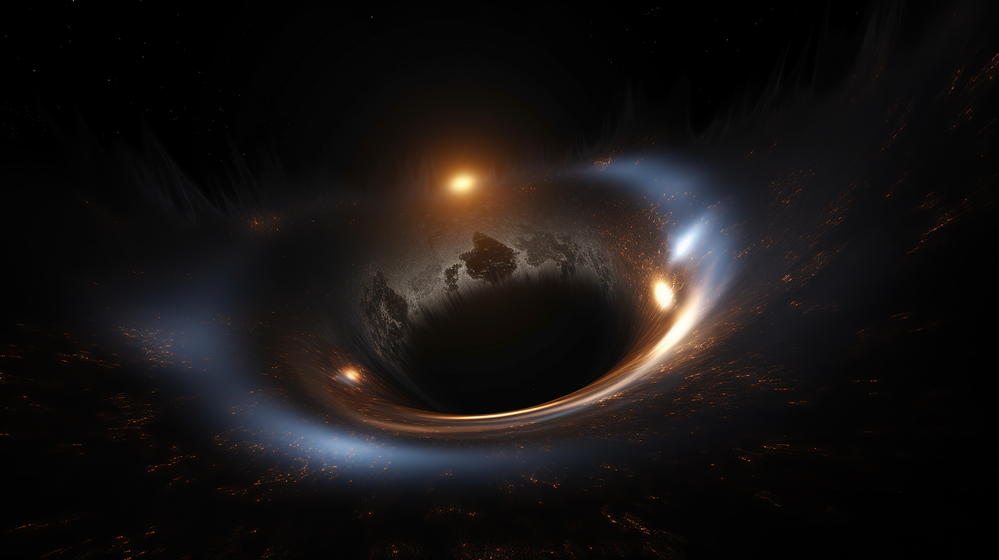Apple sells billions of iPhones every year. They’re one of the most popular technological devices in the world. Yet many iPhone owners don’t know about all of the nifty things their iPhones can do.
Are you a current iPhone owner? Whether you’ve been using iPhones for the past ten years or are just starting with the iPhone 11, you may be surprised by what your cool tricks your phone can perform. So continue reading and we’ll show you the top cool things to do with your iPhone.
1. Spice Up Your Lock and Home Screens
Unlike Android phones, Apple’s iPhones aren’t as crazy customizable. Yet, they do allow some fun ways for you to personalize your devices. If you’re tired of looking at the same old wallpaper, why not change it up?
In order to change your screen’s appearance, click on the Settings application. Then tap Wallpaper. Then select Choose a New Wallpaper. Here, you can decide if you want to use a still, dynamic, or live image.
You’ll then choose where you want to get your new wallpaper from. You can download one from a website, your own camera roll, or Apple’s gallery which has many beautiful images.
Alternatively, you can download an image and then click on the Share button. Then select Use as Wallpaper.
And if your not happy with the way how the image fits as your new wallpaper, you can adjust that too. If you’re getting the image from your camera roll, you move it around and also pinch it to zoom in and out so you can scale it to your liking.
If you want to set it as your lock screen, simply select, Set Lock Screen. And if you want it to be your home screen, then just choose Set Home Screen. Or you can choose Set Both if you want the image to act as the wallpaper for your home screen and lock screen.
2. Use the Hidden Touchpad
Many iPhone users experience a very frustrating problem. When they type a message and then want to edit what they wrote, they attempt to tap on the space where they want to add or delete text. Unfortunately, this part of the phone can be spotty and you may find yourself aggressively tapping the screen, trying to delete part of misspelled word to no avail.
Luckily, Apple made a hidden touchpad that completely solves this problem. By holding down on the space bar for just a couple of seconds, the keyboard completely goes away. Then, you can slide your thumb and the cursor will follow your movements. This feature allows for much more accurate cursor placement.
3. Customize Your Notifications
Whenever you receive an email, call, or text, you’ll get a notification on the home screen. And unless you turn it off, your applications will also send you these notifications for various updates and whatnot. Believe it or not, there are other ways to receive your notifications.
You can totally customize your phone’s notification means by going to the Settings app. Then go to Notifications and choose the app that you want to change notifications for. You can choose from different sounds, banner style, alerts, and more.
And if you want to change the sounds of your notifications, you can do that too.
4. Set Up an Alternative Appearance for Face ID
If you have one of the newer phones that comes with Face ID, then you probably already have fun with unlocking your phone simply by staring at it. However, it can be really frustrating when your phone doesn’t recognize your face.
There are several reasons why this may be happening to you. You could be wearing glasses or the lighting may be too dark. If you have iOS 12, you can have your device recognize an alternate appearance.
Go to the Settings app and select Face ID & Passcode. Then click on Set Up an Alternate Appearance. The device will then give you instructions on how to teach your phone to recognize your new look.
5. Switch to a New, Fun Ringtone
Practically everyone sticks with the iPhone’s default ringtone option. But this can leave you in an embarrassing situation where someone else’s phone starts ringing and you search frantically for yours.
Many people choose to not change their ringtone simply because they don’t know how. However, it’s much easier to do than you may think.
All you have to do is going to the Settings app. Then click on Sounds. After that, select Ringtone and choose the one that you like most. This is a great way to express yourself and show others how you’re unique.
And if you’re not satisfied with any of Apple’s default choices, then you can always go to Apple Music and choose a ringtone from there.
6. Make the Screen Easier on Your Eyes
Staring at an iPhone screen for extended periods of time can give you computer vision syndrome. This is when the blue light from the screen temporarily strains your eyes. It can also disrupt your natural sleep cycle.
Luckily, the iPhone lets you adjust your display settings so that you can minimize these negative side effects. First off, switching your screen to Dark Mode will make it more comfortable to stare at your screen at night since it isn’t so bright.
You can also invert the colors. To do this, go to the Settings app and select General. Then, choose Accessibility and click on Display Accommodations. Then select Invert Colors.
Once you’re here, you will have two options. You can either choose Classic Invert or Smart Invert.
Classic Invert will reverse the colors of your phone’s display. Smart Invert, on the other hand, will reverse the display’s colors, except for media, images, and some applications that utilize dark color styles.
7. Turn Your iPhone Into a Hotspot
Having your laptop with your but no WiFi connection (or no strong WiFi connection) can be an extremely frustrating experience. Thankfully, your phone’s hotspot capabilities can provide the perfect solution.
A hot spot will seed the internet to other devices but those devices will likely need a password to access that internet. However, before you start hotspotting everywhere, you should first check the terms that you have with your network provider.
Creating a hotspot usually counts just like using regular data. Other times, you might have to pay extra. And with many unlimited data plans, they may not allow you to create hotspots at all.
Once you’ve confirmed that creating a hotspot is a viable option for you, it’s easy to learn how to hotspot iPhone. Visit your phone’s Settings application and click Personal Hotspot. Then toggle to Allow Others to Join.
You can create a hotspot by accessing the Control Center. Swipe up from the bottom of the screen to bring up the Control Center. With newer iPhones, you may have to swipe down from the top of the screen.
Press and hold the square with Airplane Mode, Bluetooth, WiFi, etc. The square will then reveal more options. Select Personal Hotspot to create one.
However, this only works if you have iOS 13. If you have earlier software, then go to Settings and then Personal Hotspot. Then toggle the Personal Hotspot option.
It’s a good idea to keep your Bluetooth turned on when you are using the hotspot feature.
8. Set Individual Ringtones
The iPhone doesn’t just let you assign specific photos to people in your contacts, you can also set certain ringtones. Feel free to choose silly, romantic, or nostalgic songs as the ringtones for the various people in your life.
In order to do this, press the Phone icon. Then select Contacts. Select the person who you want to give a ringtone to and tap on Edit.
Then choose Ringtone and pick the ringtone you want to have for that person. Adding personalized ringtones won’t just make your phone calls more fun but they’ll help you know who’s calling before you even look at your phone.
The Importance of Knowing the Many Cool Things to Do with Your iPhone
iPhones are technological marvels. These little devices are the closest thing we have to magic. And they offer so many neat features that many people don’t even know about.
By knowing about the various cool things to do with your iPhone, you can make the most of your phone and show off to your friends as well.
Are you interested in reading more helpful tech articles? Check out the rest of our blog today!